Summary
As we mentioned last time, CSVs can be a bit tricky to open without making an absolute mess of the data. We discussed in detail how to do this with Excel, but it is honestly a slow and painful method. But fear not! Let me show you how to safely open CSVs using an alternative software called Libre Calc.
This tutorial is specifically for Windows 10, but following along should be helpful for Mac users. If you need have any questions or difficulties with any of the steps, we are always happy to offer assistance!
Solution
1. Go to https://www.libreoffice.org/download/download/ and download the latest version of Libre Office for your operating system.
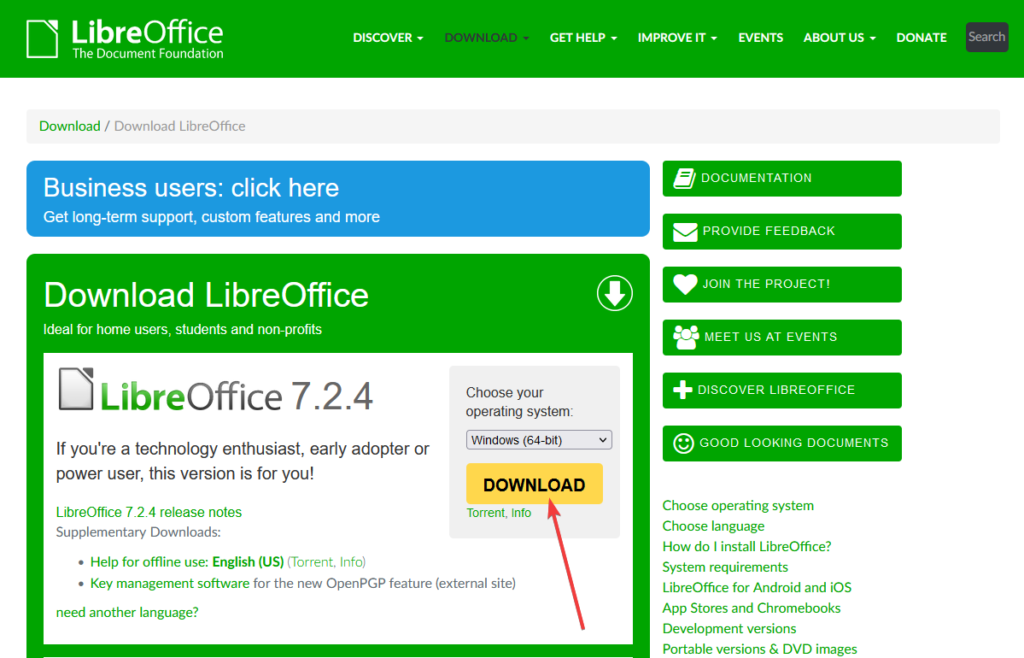
2. Once Libre Office is installed, navigate to a CSV you are looking to open.
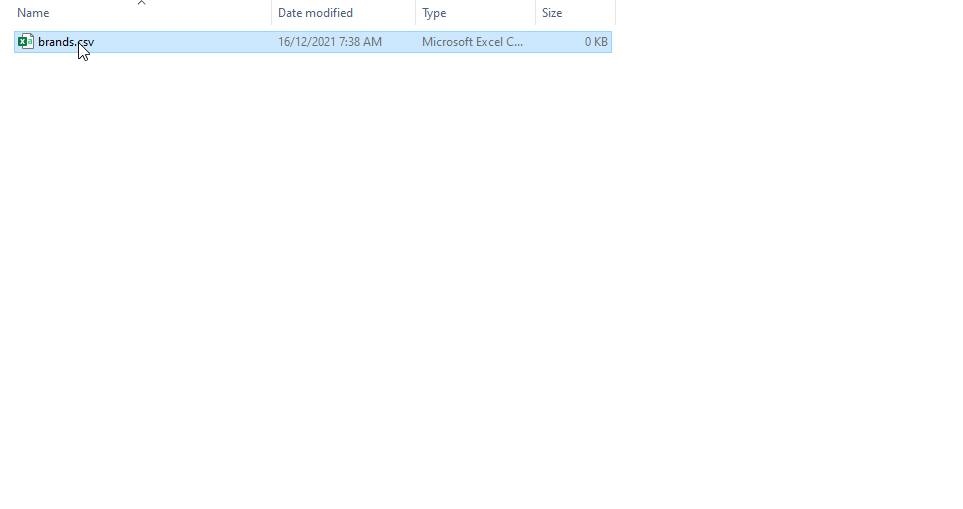
3. Right click > Open With > Choose Another App.
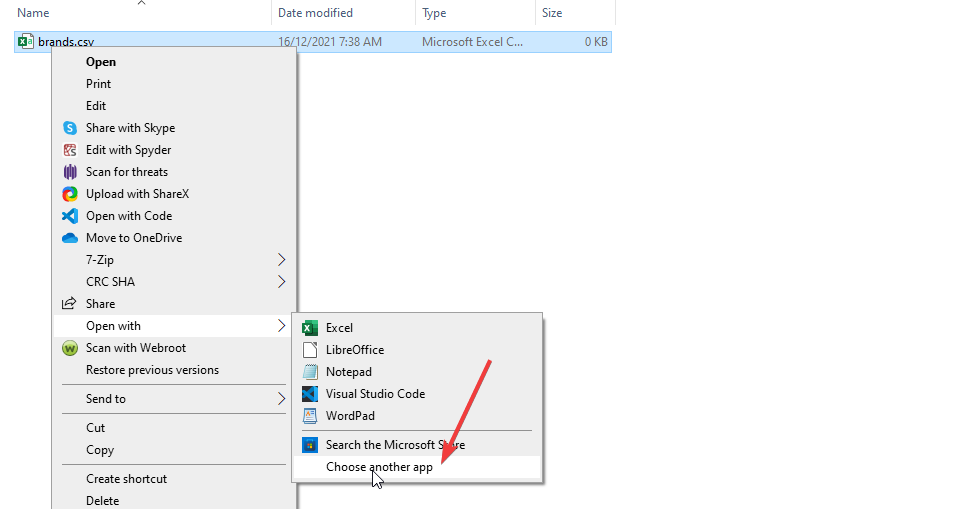
4. Select LibreOffce Calc from the list presented and ensure you select the always use this program option.
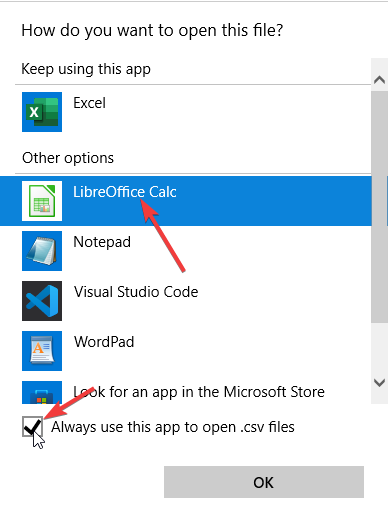
5. Now, you can double click on the CSV to open it in Libre Calc.
6. On opening the CSV, you will see what makes this software more suited for the task than Excel. Options! Ensure that the red arrows are selected. Occasionally, you may get files that require different settings, but this is unlikely in most cases.
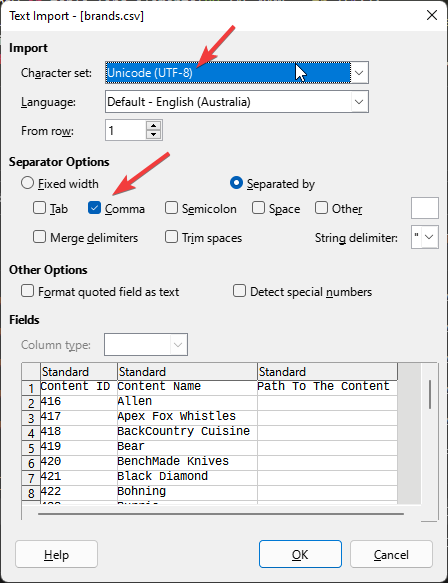
7. The main trick to avoid your data dropping zeros and other such nonsense, click the little grey box in the upper right corner of the preview window.
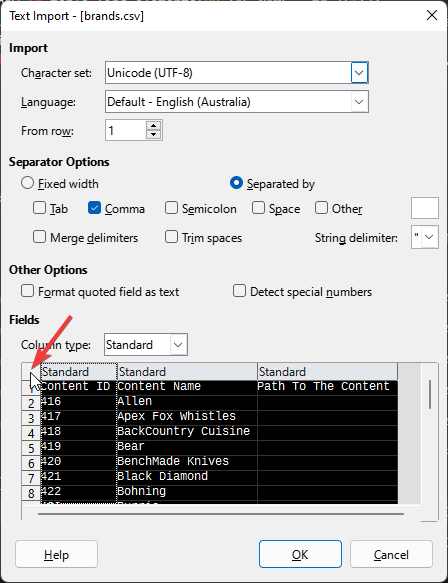
8. Under column type, select text. Essentially, we have selected all columns and instructed Calc to interpret them as text fields. Again, for most cases this is ideal. But if you are doing math on certain columns, it might pay to not select those columns to be as type text. That way, Calc knows it can add them together and all that other fun stuff!
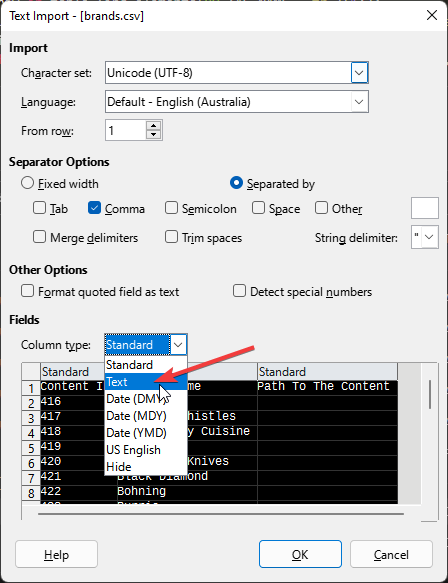
9. Simply click okay and we are done!
Annnnnnd thats how to safely open CSVs! This should keep you out of trouble for the most part. As long as you keep opening CSVs like this and saving them, you should not experience any pesky data corruption.